Final Fantasy XIV (FFXIV) is one of the most popular MMORPGs in the world, known for its engaging storyline, immersive world-building, and captivating gameplay.
However, like any other game, it’s not free from technical glitches.
One of the most frustrating errors that players may encounter is the DirectX Fatal Error, which can prevent the game from launching altogether.
This can occur at any point during the startup process, and often there’s no clear error message or reason provided.
If you’re dealing with a DirectX Fatal Error in Final Fantasy XIV and the game won’t start, you’re not alone.
Many players have experienced this issue, but fortunately, there are various troubleshooting methods available to fix it.
In this comprehensive guide, we will explore the potential causes of this error and provide step-by-step solutions to help you get FFXIV running smoothly again.
What is the Final Fantasy XIV DirectX Fatal Error?
The DirectX Fatal Error in Final Fantasy XIV typically appears during the game’s startup process, usually when the game tries to initialize DirectX components that are required for rendering graphics.
DirectX is a crucial part of running many games on Windows, as it handles various graphical and gaming tasks.
When there’s an issue with DirectX, the game may fail to launch or crash after starting.
A DirectX Fatal Error can occur for a variety of reasons, including outdated drivers, corrupted files, hardware incompatibilities, or issues with the operating system itself.
This type of error is often a challenge to diagnose because it could be caused by one or more factors working together.
Luckily, through the troubleshooting steps outlined below, you’ll be able to identify the root cause of the issue and find an effective solution.
Common Causes of the DirectX Fatal Error in FFXIV
Before jumping into troubleshooting, it’s important to understand the common causes of the DirectX Fatal Error. This will help you approach the issue in a more targeted manner.
1. Outdated DirectX Version
DirectX is updated periodically by Microsoft, and older versions may not support newer games or their graphical requirements. If you’re running an outdated version of DirectX, Final Fantasy XIV may fail to launch.
2. Outdated or Corrupt Graphics Drivers
Your graphics drivers play an essential role in how the game communicates with the GPU and utilizes DirectX. If your drivers are outdated, corrupt, or incompatible with the version of DirectX being used by FFXIV, you may encounter fatal errors.
3. Corrupted Game Files
Sometimes, game files may become corrupted during installation or updates. If certain files that are related to DirectX or graphics rendering are damaged, this can cause the game to fail to start and generate fatal errors.
Read Here: Fix pc games crash to desktop no error message
4. Windows OS Issues
Outdated or corrupt system files can interfere with the proper functioning of DirectX and cause the game to fail to launch. Windows updates and DirectX files must be in sync for a game like Final Fantasy XIV to function properly.
5. Hardware Incompatibility
In some cases, your hardware—whether it’s the GPU, CPU, or RAM—might not meet the game’s requirements, or there could be a conflict between the hardware and DirectX.
6. Overclocking and Third-Party Software
Overclocking components like the GPU or CPU may cause instability in games that rely heavily on DirectX. Additionally, third-party software like overlays or performance optimization tools could be conflicting with FFXIV’s initialization process.
7. Background Applications
Certain background applications such as antivirus programs, system monitoring tools, or even Discord can conflict with FFXIV and prevent it from starting. These applications might interfere with DirectX’s communication with your GPU.
How to Fix Final Fantasy XIV DirectX Fatal Error (Game Won’t Start)
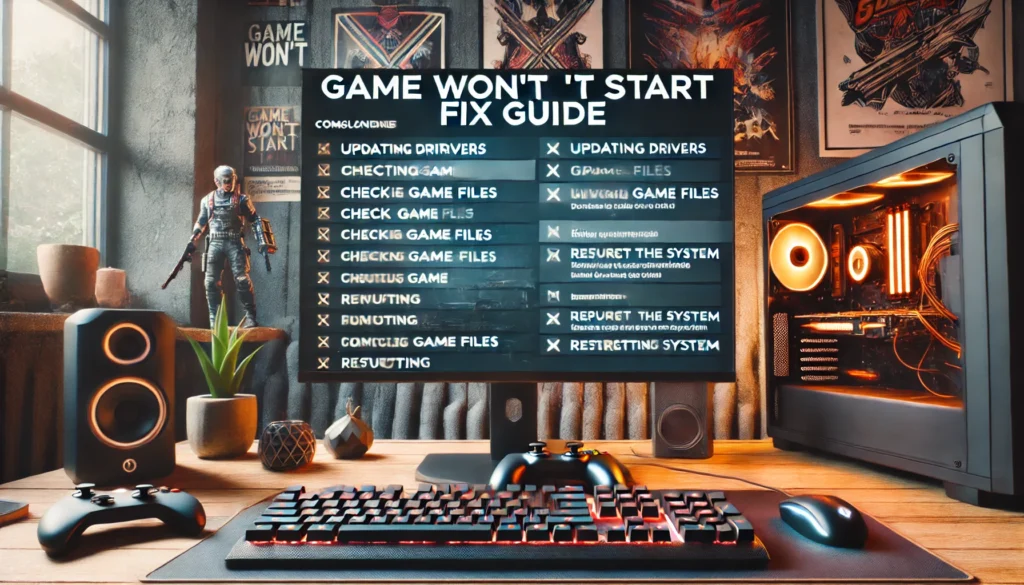
Now that we’ve covered the common causes, let’s move on to the actual solutions. Here’s a step-by-step guide on how to fix the DirectX Fatal Error in Final Fantasy XIV and get the game to start without issues.
1. Update DirectX
The first step in troubleshooting any DirectX-related issue is to make sure that you are running the latest version of DirectX. Final Fantasy XIV uses DirectX 11, so having the right version is critical.
- How to update DirectX:
- Press Windows Key + R to open the Run dialog box.
- Type dxdiag and press Enter.
- The DirectX Diagnostic Tool will open. Look for the DirectX Version at the bottom of the window.
- If your DirectX version is outdated, you can update it by visiting the DirectX End-User Runtime Web Installer page on Microsoft’s website and installing the latest version.
This simple update can often fix any incompatibility issues with the game.
2. Update Your Graphics Drivers
Outdated or corrupt graphics drivers are a common cause of DirectX-related issues in FFXIV. Updating your GPU drivers can fix bugs and improve compatibility with the DirectX version used by the game.
- How to update your graphics drivers:
- NVIDIA Users: Go to GeForce Experience and check for updates or visit the NVIDIA Driver Downloads page to manually update.
- AMD Users: Go to the Radeon Software or visit the AMD Driver Downloads page to download and install the latest drivers.
- Intel Users: If you are using integrated graphics, visit the Intel Driver & Support Assistant to update your drivers.
Once updated, restart your computer and try launching FFXIV again.
3. Verify Game Files via the Launcher
Corrupted game files can cause a DirectX Fatal Error and prevent Final Fantasy XIV from launching. If the game files are incomplete or corrupted, verifying and repairing them can resolve the issue.
- How to verify game files:
- Open the FFXIV Launcher.
- Click on the Settings gear icon in the top-right corner.
- Select Check for Updates and let the launcher scan and repair any corrupted or missing files.
- Once the process is complete, try launching the game again.
4. Reinstall DirectX
In some cases, a complete reinstall of DirectX may be required to resolve issues. This can help if system files related to DirectX have been corrupted.
- How to reinstall DirectX:
- Download the DirectX End-User Runtime Web Installer from the official website.
- Install the software and follow the on-screen instructions to reinstall DirectX.
- After installation, restart your computer and try running FFXIV again.
5. Run FFXIV as Administrator
Running the game as an administrator can help resolve permission issues, especially when DirectX components are being initialized.
- How to run as administrator:
- Right-click on the Final Fantasy XIV Launcher shortcut.
- Select Properties.
- Under the Compatibility tab, check the box that says Run this program as an administrator.
- Click Apply and OK.
- Now, try launching the game.
6. Disable Background Applications
Certain background applications can interfere with the proper initialization of DirectX and cause crashes. To eliminate this as a potential cause, you should try disabling unnecessary background applications while playing.
- How to disable background applications:
- Press Ctrl + Shift + Esc to open Task Manager.
- Under the Processes tab, identify any unnecessary applications running in the background.
- Right-click and select End Task for any non-essential applications.
Additionally, disable Overlays (like Discord, Steam, or Xbox Game Bar) if you have them enabled while gaming.
7. Check for System File Corruption
Corrupt system files in Windows can cause problems with DirectX and prevent FFXIV from launching.
- How to check for system file corruption:
- Press Windows Key + X and choose Command Prompt (Admin) or PowerShell (Admin).
Type the following command and press Enter:
bash
Copy code
sfc /scannow
- Wait for the system to scan and repair any corrupted files.
- After the scan is complete, restart your computer and try running the game again.
8. Reinstall Final Fantasy XIV
If none of the above solutions resolve the issue, the final step is to completely uninstall and reinstall FFXIV. This will ensure that any corrupted or missing files are replaced.
- How to reinstall:
- Uninstall the game via Control Panel or the FFXIV Launcher.
- Restart your PC.
- Download the latest version of the game from the official FFXIV website.
- Install the game and try launching it again.
Read Here: Fix PS4 DNS ERROR
Conclusion
The DirectX Fatal Error in FFXIV may seem daunting, but with the right approach, it can be resolved.
By updating DirectX, verifying game files, checking your drivers, and following other troubleshooting methods, you can often fix the issue and get the game back up and running.
If all else fails, reinstalling the game may provide a fresh start, ensuring that FFXIV runs smoothly without crashes. Happy gaming!